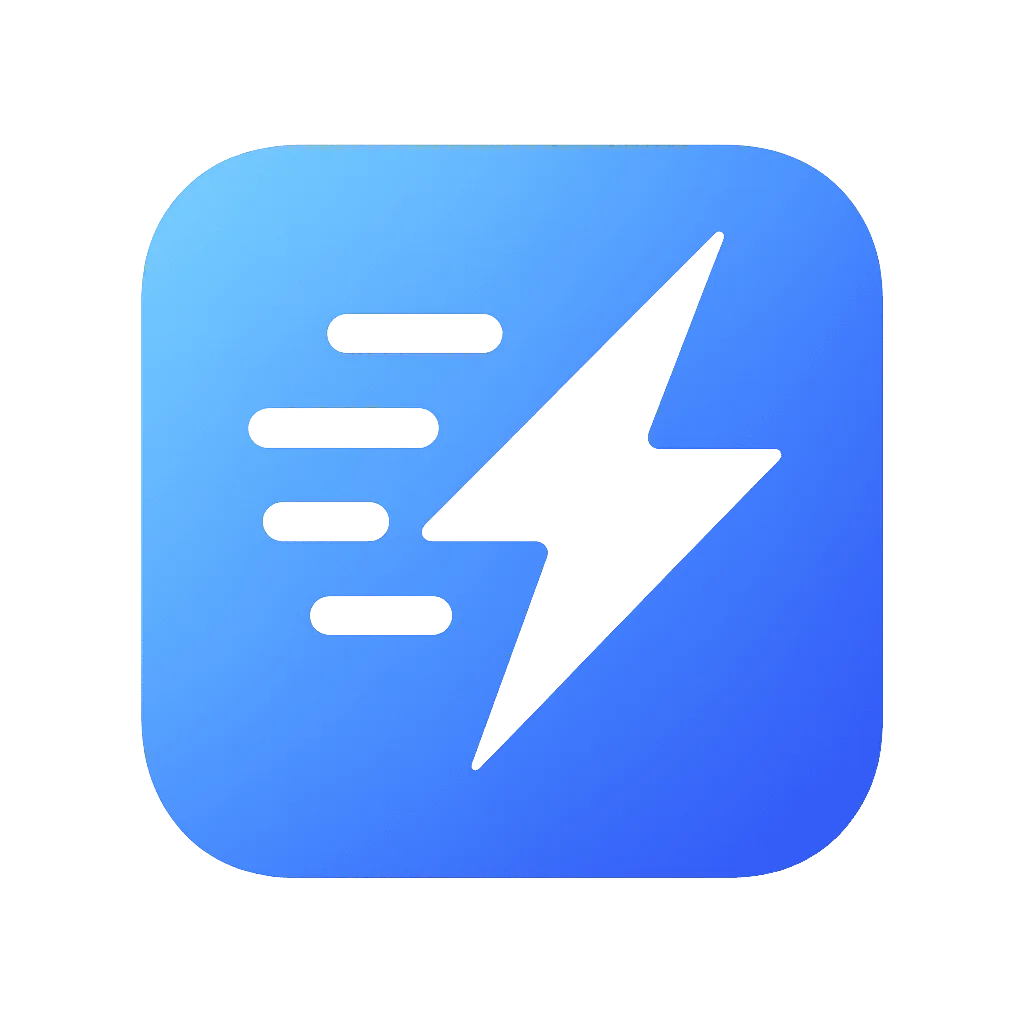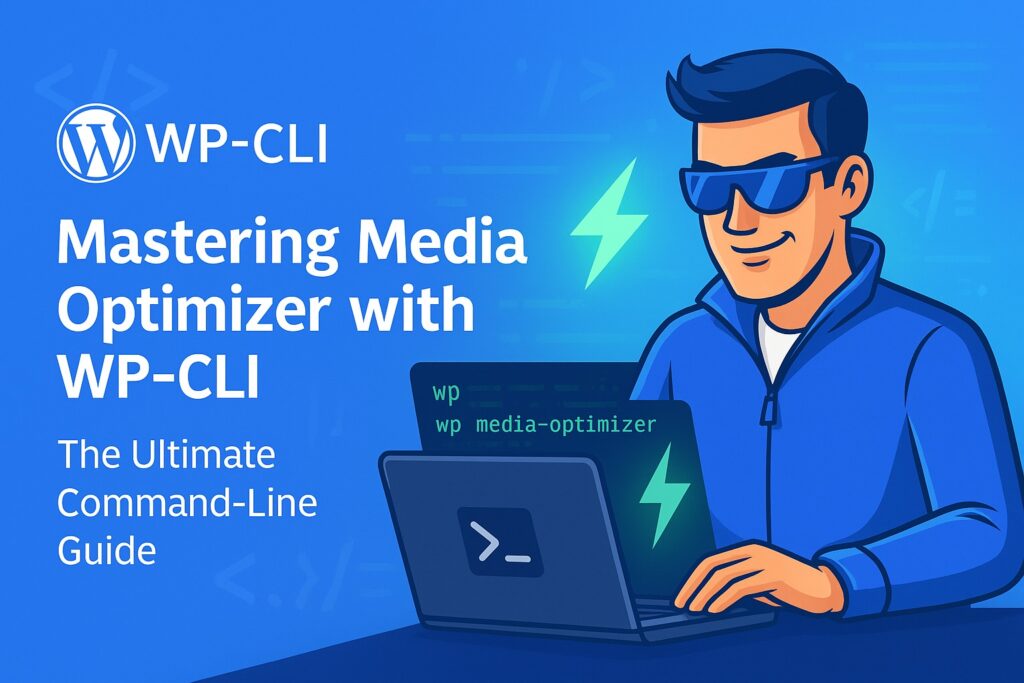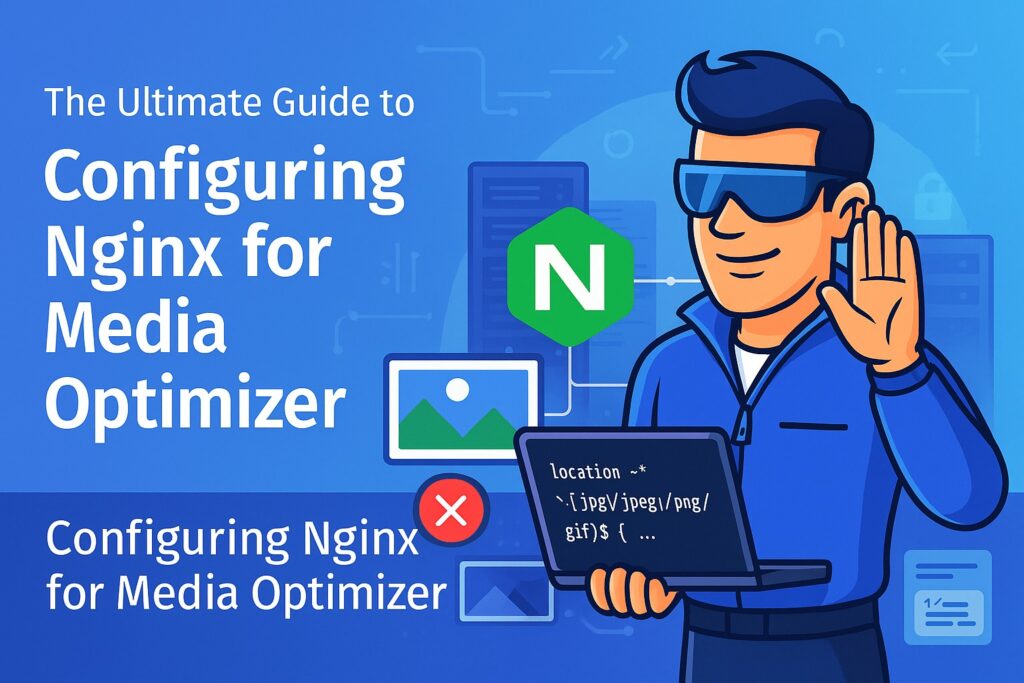Troubleshooting Guide: Why Are My Images Not Converting
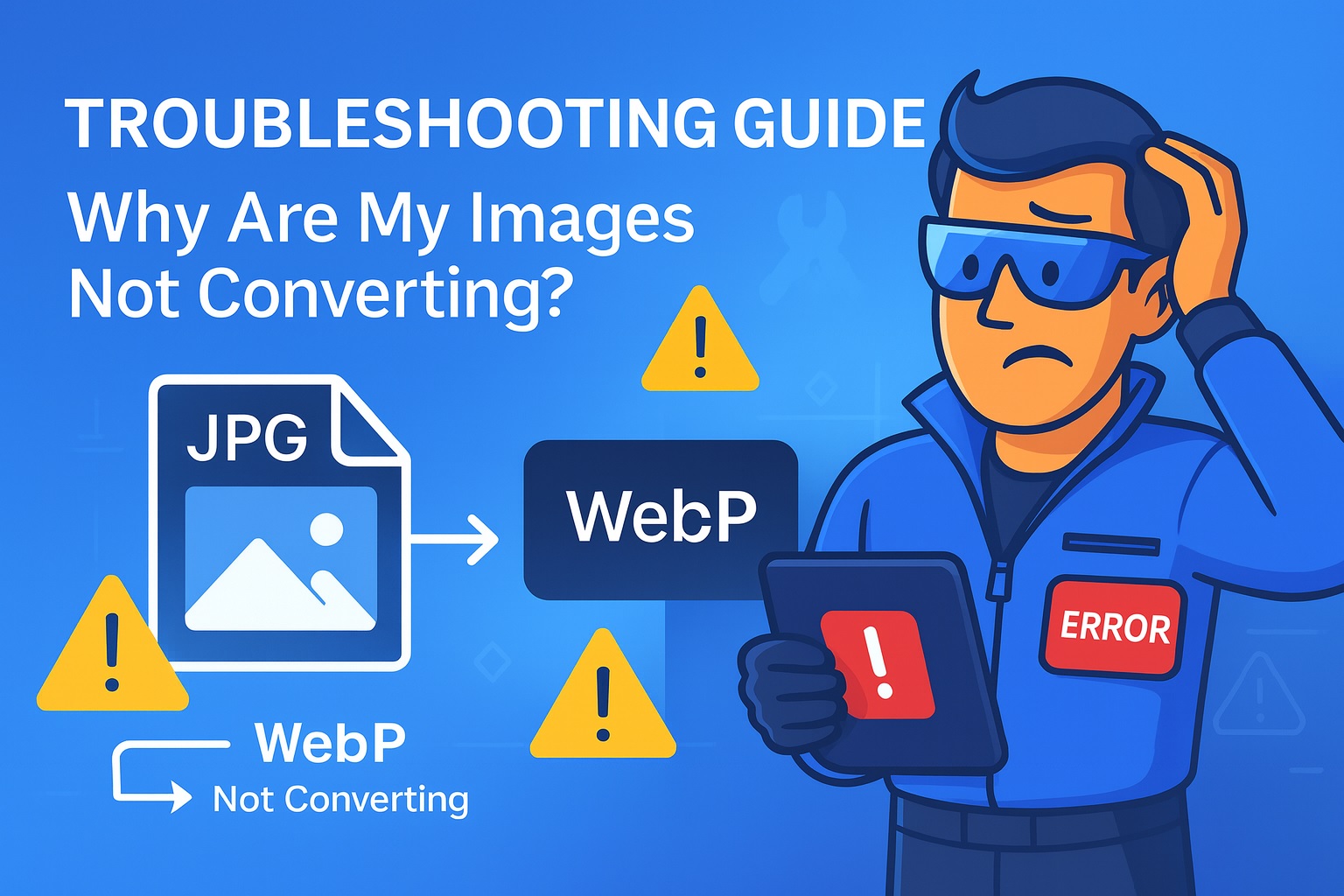
You’ve installed Media Optimizer, clicked “Run Bulk Optimization,” and… nothing seems to be happening. Or perhaps you’ve noticed that new images aren’t being converted. It can be frustrating when technology doesn’t work as expected, but don’t worry—almost every conversion issue can be traced back to a handful of common configuration problems.
Table of Contents
This comprehensive guide will walk you through the troubleshooting process, from the most common culprits to more advanced server-level diagnostics. By the end, you’ll understand exactly what’s happening and how to fix it.
The Golden Rule: Check Your API Key First
Before diving into any technical details, let’s start with the most common reason for conversion failures: an issue with your API key. Our cloud-based optimization (which includes all AVIF and “Smart Optimization” conversions) relies on a valid key.
- Navigate to Settings > Media Optimizer in your WordPress dashboard.
- Look at the “PRO Version” widget in the sidebar.
- Check the Status:
- “✓ API Key is Active” (Green): Your key is valid. The problem lies elsewhere. You can proceed to the next sections.
- “✗ Invalid API key…” (Red): This is your problem. Double-check that you have copied and pasted the key correctly from your dropavif.com dashboard. Make sure there are no extra spaces before or after the key.
- “⚠️ Attention Required” (Yellow): Your key is correct, but you have run out of credits or your subscription has expired. Log in to your dropavif.com account to purchase more credits or update your subscription.
Once your API key shows a green “Active” status, you’ve ruled out the most frequent issue.
Understanding the Two Conversion Methods
Media Optimizer uses two different methods for optimization, and knowing which one is active helps pinpoint the problem.
- Remote Conversion (PRO): All images are sent to our powerful cloud servers for processing. This is the default for AVIF and can be enabled for WebP in the PRO version. It requires a valid API key.
- Local Conversion (Free): WebP images can be created directly on your own server using its built-in image processing libraries (GD or Imagick). This does not require an API key but depends on your server’s capabilities.
You can check which method is active for WebP under Advanced settings > WebP conversion method.
Troubleshooting Remote Conversion (PRO Features)
If your API key is active but AVIF or remote WebP conversions are failing, the issue is almost always related to your server’s ability to communicate with our API.
Problem 1: Your Server is Blocking Outgoing Requests
Some hosting providers, especially on shared plans, use aggressive firewalls that can block outgoing connections from PHP scripts. Your server needs to be able to send a POST request to https://api.dropavif.com.
How to Test:
Navigate to Statistics & Tools > Tools & Debug. In the “Redirect Tests” section of the debug report, you will find tests that check if your server can make external requests. If you see errors related to wp_remote_post or cURL timeouts, this is likely the cause.
Solution:
Contact your hosting provider’s support. This is a common issue they can resolve quickly. Provide them with the following message:
“My WordPress plugin, Media Optimizer, needs to make outgoing POST requests from PHP to the URL https://api.dropavif.com. It appears these requests are being blocked by a firewall or security rule. Could you please whitelist this domain for outgoing connections?”
Problem 2: Outdated SSL/TLS Libraries (cURL Error)
A common error you might see in the debug log is a “cURL error” related to SSL certificates. This means your server’s libraries for making secure connections (like OpenSSL) are outdated and cannot verify the modern SSL certificate on our API server.
Solution:
Again, this is a server configuration issue that your hosting provider must resolve. They need to update the OpenSSL, NSS, or cURL packages on your server to a more recent version.
Troubleshooting Local Conversion (Free WebP)
If you are using the free, local conversion method for WebP and it’s not working, the problem lies within your server’s PHP configuration.
Problem 1: Missing PHP Libraries
Local conversion requires one of two PHP extensions: GD or Imagick.
How to Check:
- Navigate to Statistics & Tools > Tools & Debug.
- Scroll down to the “GD Library” and “Imagick Library” sections in the debug report.
- Check for WebP Support:
- In the GD section, you should see WebP Support => Enabled.
- In the Imagick section, you should see WebP support => Yes.
Solution:
If neither of these shows WebP support, your server’s PHP environment is not equipped to create WebP images. You have two options:
- Contact your host: Ask them to recompile PHP with WebP support enabled for the GD or Imagick extension. This is a standard request.
- Upgrade to PRO: Our remote API handles all the processing, completely bypassing the limitations of your local server.
Problem 2: Insufficient Server Resources (Memory or Timeouts)
Converting images, even locally, requires memory (RAM) and processing time (CPU). If you are trying to optimize a very large image on a low-resource shared hosting plan, the process might fail.
Symptoms:
- Bulk optimization gets “stuck” and never completes.
- You see “500 Internal Server Error” or “Gateway Timeout” messages in your browser’s developer console during optimization.
- Your server’s error logs contain messages like Allowed memory size of… exhausted or Maximum execution time of… exceeded.
Solution:
- Increase PHP Limits: You can try to increase the memory_limit and max_execution_time for your website. This can often be done via your hosting control panel (like cPanel) or by editing your php.ini or .htaccess file. We recommend at least 256M for memory and 120 seconds for execution time.
- Optimize in Smaller Batches: Our bulk optimizer is designed to be gentle, but if issues persist, processing your images in smaller chunks can help.
- The Ultimate Solution: Go PRO. This is exactly why our cloud-based API exists. It offloads all the heavy lifting from your server to ours, meaning you can optimize massive files on even the most basic hosting plan without any issues.
Final Checklist: Still Not Working?
If you’ve gone through all the steps above and are still having trouble, run through this final checklist:
- [ ] File Permissions: Ensure that your /wp-content/ directory and its subdirectories are writable by the web server. Incorrect permissions can prevent the plugin from saving optimized images.
- [ ] Plugin Conflicts: Deactivate other image optimization or caching plugins temporarily to see if the issue is resolved. If it is, you’ve found a conflict.
- [ ] Copy the Debug Info: Go to Statistics & Tools > Tools & Debug, click the “Copy Debug Info to Clipboard” button, and have that information ready.
- [ ] Contact Us: With your debug info in hand, please <a href=”https://dropavif.com/contact”>contact our support team</a>. We’ll be happy to dive in and find a solution for you.