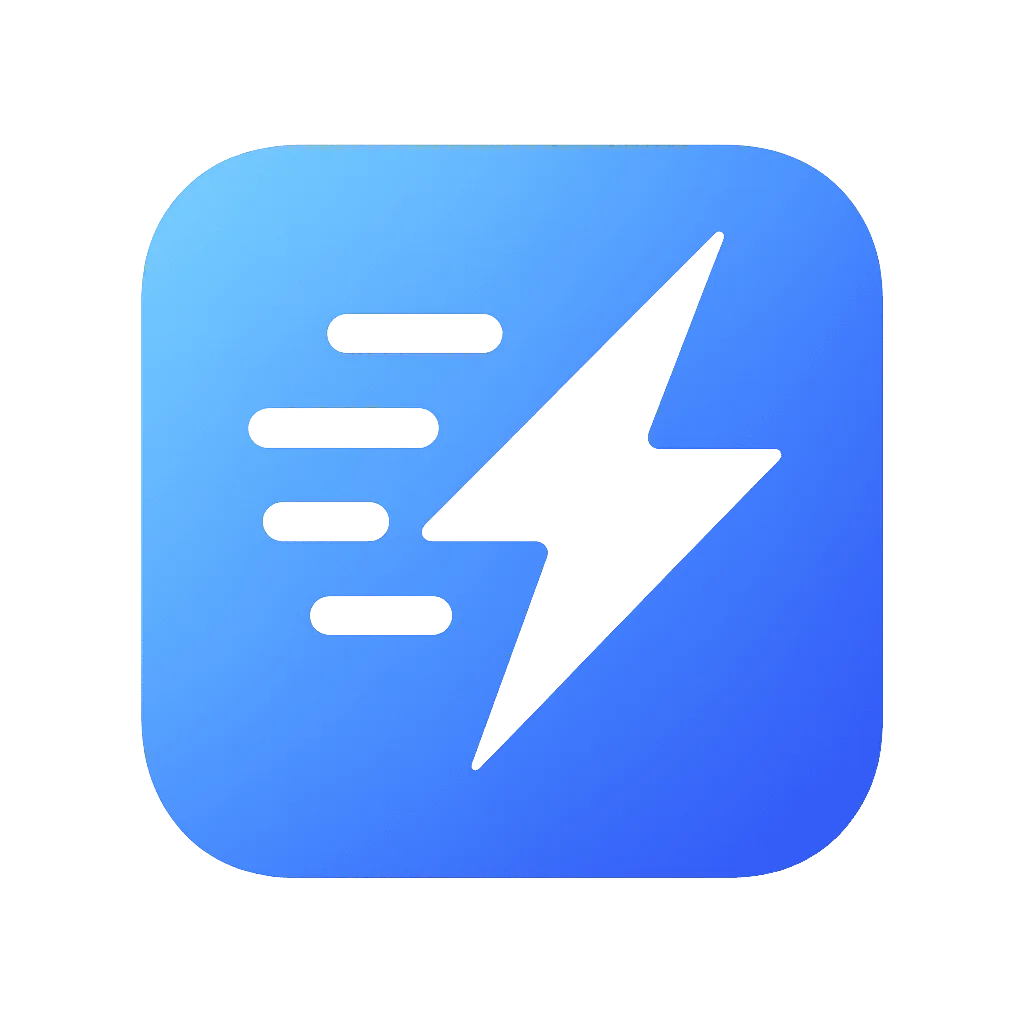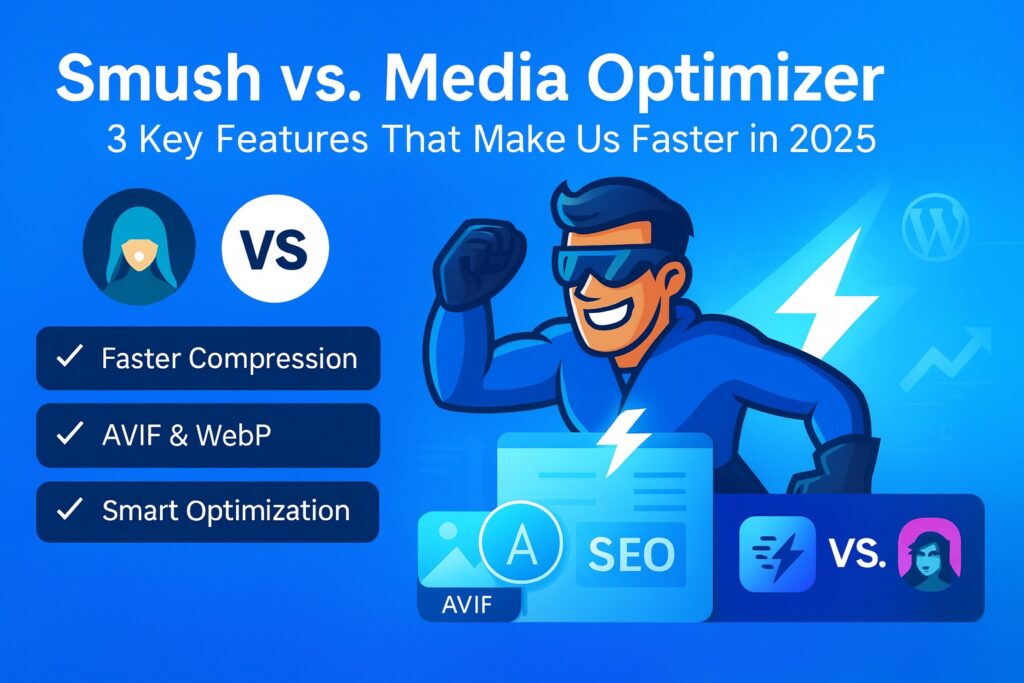How to Fix Slow Elementor Sites? A Guide to Image Optimization.
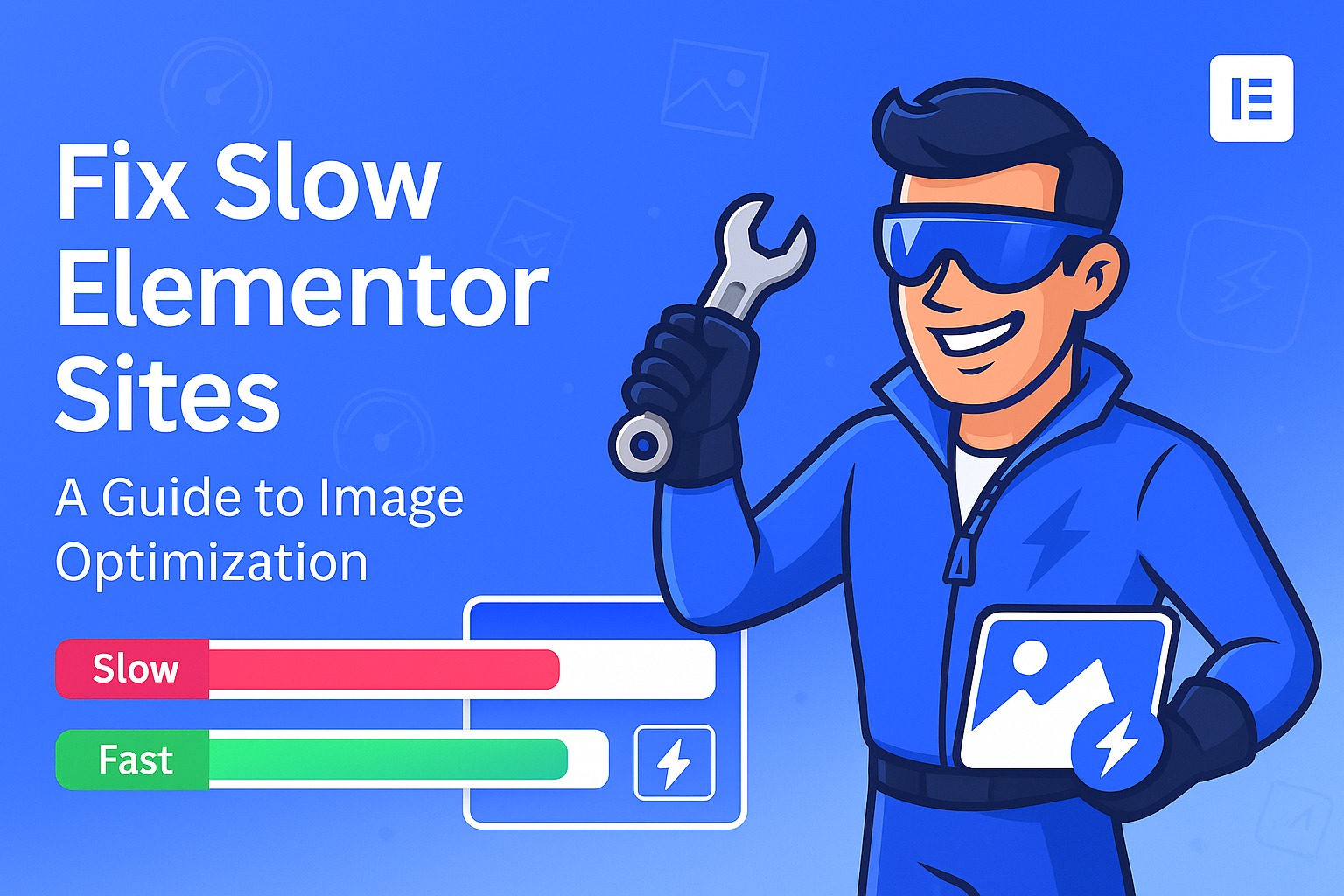
Elementor has revolutionized the way we build websites on WordPress. Its intuitive drag-and-drop interface has empowered millions of creators, designers, and business owners to craft visually stunning, dynamic, and fully customized sites without writing a single line of code. But this incredible creative freedom comes at a cost, one that often reveals itself in the worst possible way: a drastic decrease in page load speed.
Table of Contents
If you’ve noticed that your beautifully designed Elementor site is loading slowly, you are not alone. It’s one of the most common challenges faced by users of this powerful page builder. A slow website isn’t just a frustration for visitors; it’s a direct threat to your business. It leads to higher bounce rates, lower conversions, and, most importantly, lower rankings in Google, which relentlessly penalizes slow sites.
Fortunately, this problem is entirely solvable. In this comprehensive guide, we will diagnose why Elementor sites slow down and focus on the single most impactful factor: image optimization. You will learn why standard methods often fall short and how, with modern technology, you can transform your sluggish site into a speed demon, dramatically improving your Core Web Vitals and SEO performance in the process.
Diagnosing the Problem: Why Do Elementor Sites Get Slow?
Elementor’s power lies in its flexibility. Widgets, sections with advanced backgrounds, sliders, galleries—all these components create a rich visual experience. However, each of these elements generates additional HTML, CSS, and JavaScript. When you add dozens of images, often in high resolution, the page weight skyrockets.
The primary culprit is almost always the images. Here are the typical traps Elementor users fall into:
- Full-Resolution Background Images: Setting a beautiful, 4-megabyte photograph as a “hero” section background is the fastest way to kill performance. The browser must download the entire file before it can render anything significant.
- Improperly Sized Images: Uploading an image that is 4000 pixels wide into a column that is only 500 pixels wide. The browser is forced to download a massive file and then use precious resources and time to scale it down.
- Too Many Images on One Page: Galleries, carousels, and product portfolios can contain dozens of images, each adding to the total page weight and the number of HTTP requests.
- Using Outdated Formats: The vast majority of users still rely on JPEG and PNG, unaware that modern alternatives can reduce file sizes by 80-90% without any loss in quality.
The problem is compounded by the fact that Elementor often loads images (especially those in CSS backgrounds) in a way that makes them difficult for standard optimization plugins to handle. Many tools simply don’t “see” these images.
The Foundation of Speed: Next-Generation Image Formats
Before we jump to the solution, we must understand why the format you save your images in matters so much.
- WebP: Created by Google, this format has become the new standard for the web. A WebP image is, on average, 25-35% smaller than its JPEG equivalent at the same visual quality. It’s supported by virtually all modern browsers, making it a safe and highly effective upgrade.
- AVIF: This is the absolute cutting edge of compression technology. An AVIF file can be up to 50% smaller than even a WebP file, while offering superior color quality and detail. Compared to an original JPEG, savings often exceed 90%. This is the most powerful weapon in the fight for every millisecond of load time.
The ideal strategy for an Elementor site? Serve ultra-lightweight AVIF files to browsers that support them, and provide optimized WebP files as a seamless fallback for everyone else. This guarantees 100% compatibility and the maximum possible speed for the majority of your users. Manually implementing this, however, is a technical nightmare. Fortunately, an automated solution exists.
The Complete Solution: Media Optimizer – The Plugin Built for Elementor
Standard optimization plugins often fail in an Elementor environment because they can’t intelligently manage all image types, especially those added as CSS backgrounds. Media Optimizer was designed specifically with these challenges in mind, offering a comprehensive ecosystem that solves performance issues at their root.
Here’s how Media Optimizer fixes your slow Elementor site, step by step.
The foundation is our compression technology. Unlike plugins that only offer basic WebP conversion, Media Optimizer goes two steps further.
Our flagship feature, “Smart Format Selection,” is the only technology of its kind. When you optimize an image, our cloud-based system creates both a WebP version and an AVIF version. It then intelligently compares their file sizes and automatically serves the absolute smallest version that is compatible with the visitor’s browser.
What does this mean for your Elementor site?
Your huge background images, gallery photos, and widget graphics are compressed to their absolute technical limits. An image that was 2 MB as a JPEG and 700 KB as a WebP could be just 300 KB as an AVIF. This dramatically cuts down your load time and improves your Largest Contentful Paint (LCP) score, a key metric for Core Web Vitals.
This is where most plugins give up. Elementor often embeds background images directly into its generated CSS, making them invisible to standard optimization mechanisms that only look for <img> tags.
Media Optimizer features a dedicated Elementor integration. Our system actively intercepts the data generated by the page builder before it’s rendered. It detects the URLs of images used as backgrounds in sections, columns, and widgets, and then intelligently replaces them with their optimized WebP or AVIF counterparts.
This ensures that even the most visually complex designs with multiple background sections become lightweight and fast, with zero manual intervention required from you.
Managing images on a dynamic site can be time-consuming. Media Optimizer automates the entire process. The “Auto-Scan” feature monitors your site. When you activate a new gallery plugin (like Essential Addons for Elementor) or switch themes, Media Optimizer automatically detects the new images in their directories and adds them to the optimization queue.
This is a true “set it and forget it” philosophy. You can focus on designing in Elementor, confident that every new visual asset will be automatically optimized in the background.
Transform Your Elementor Site Today!
Stop losing visitors and search rankings to a slow website. Media Optimizer is the only tool that offers an intelligent optimization strategy designed specifically for the challenges of Elementor.
- Experience the power of AVIF with our unique “Smart Format Selection” feature.
- Forget about CSS background issues thanks to our dedicated Elementor integration.
- Automate your entire workflow and focus on what matters most—creating beautiful websites.
Download Media Optimizer and Get 200 Free Premium Credits for AVIF Conversion!
Your Action Plan: 5 Steps to a Lightning-Fast Elementor Site
- Audit and Resize: Before you begin, review your site. Are your images properly sized? If an image is displayed in an 800px wide container, don’t upload a 3000px file. Crop it to a reasonable size first (e.g., 1600px to maintain quality on Retina displays).
- Install and Configure Media Optimizer: Install the plugin and, in the main settings, ensure both WebP and AVIF formats are enabled. Activate your PRO key to unlock “Smart Format Selection.”
- Enable Lazy Loading: In the “Lazy Load & Preload” tab, enable lazy loading for images and iframes. This is absolutely critical for pages with many visuals. It ensures that images below the fold are only loaded as the user scrolls down to them.
- Run the Bulk Optimizer: Navigate to the “Bulk Optimization” tab. The plugin will scan your site (including theme and plugin directories where Elementor might store assets) and display a list of all images to be optimized. Click “Run Bulk Optimization.”
- Check Your Results: After the process completes (it runs in the background on our cloud servers, not yours), clear your website’s and any caching plugin’s cache. Then, re-test your site in Google PageSpeed Insights. The difference in load time and Core Web Vitals scores will be immediately apparent.
Conclusion: Unleash the Full Potential of Elementor
Elementor is a fantastic tool that offers limitless design possibilities. Its only weakness is that it makes it easy to create beautiful sites that are also heavy and slow. The key to solving this problem is not to compromise on visually rich designs, but to implement an intelligent and automated image optimization strategy.
Outdated formats and standard plugins are no longer enough. To achieve the results that Google and your users expect, you need next-generation technology. By leveraging the power of AVIF compression, smart file delivery, and deep integration with Elementor, Media Optimizer lets you have the best of both worlds: maintain complete creative freedom while building some of the fastest sites on the web.