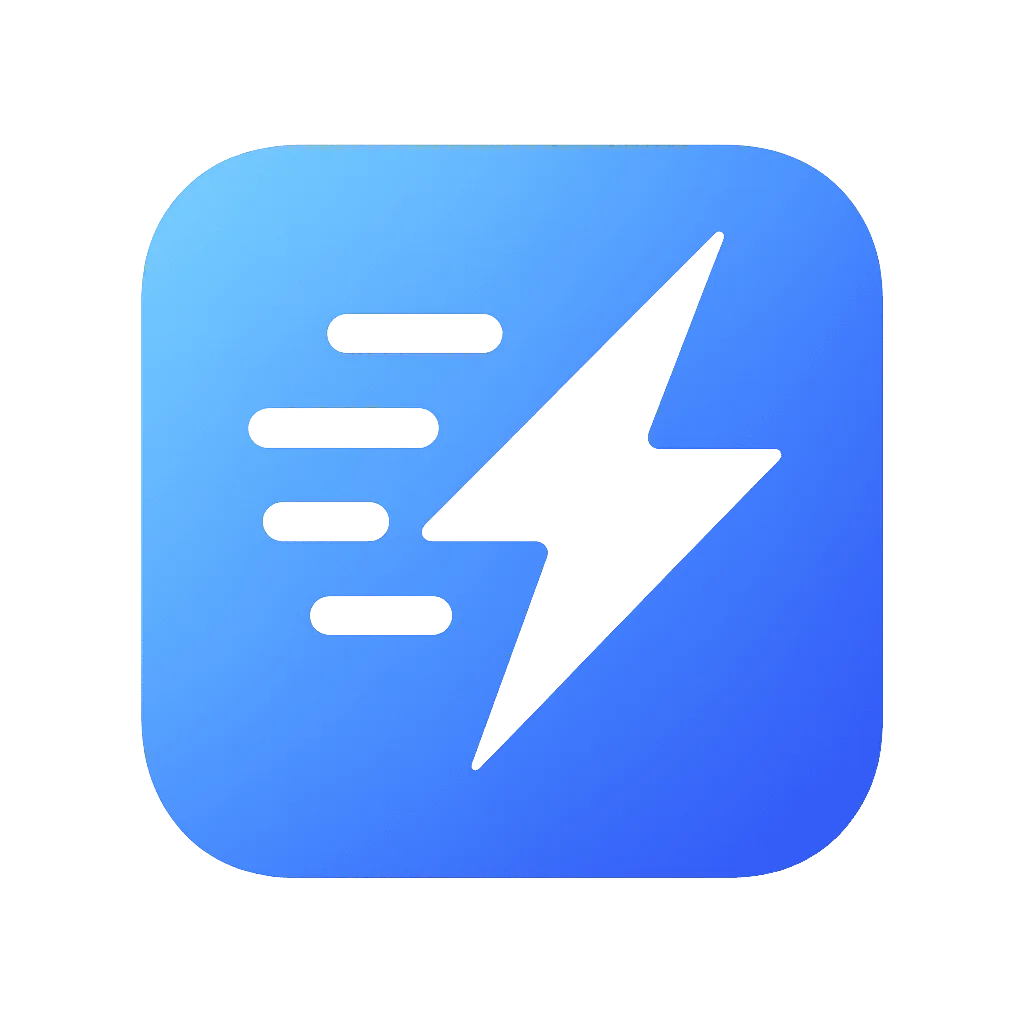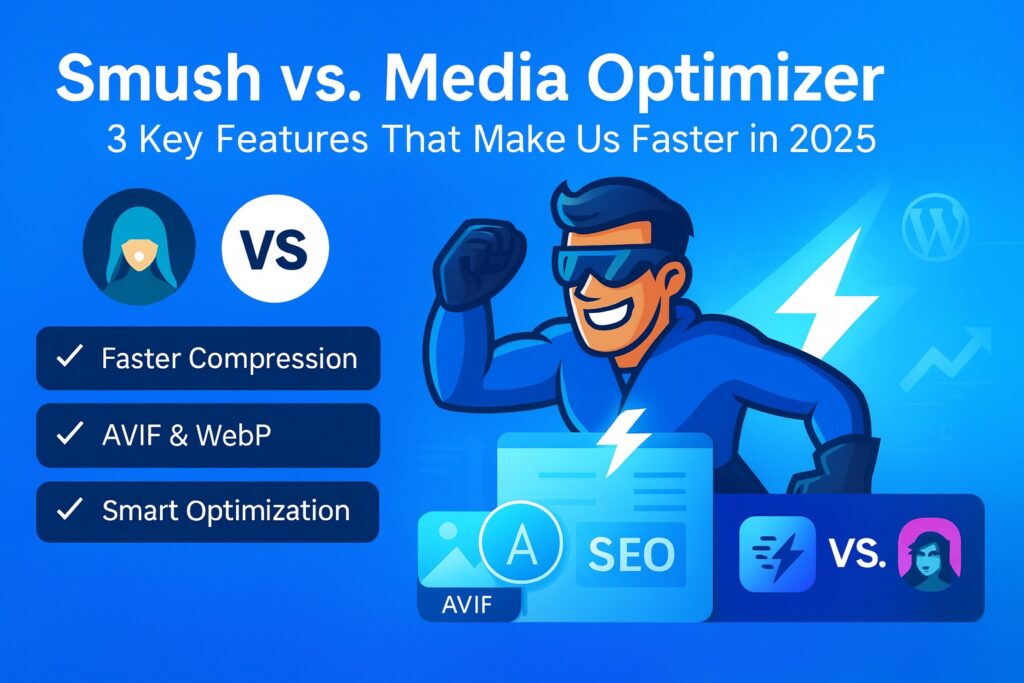How to Create SEO-Optimized Blog Posts in WordPress (Elementor Tutorial for Beginners)
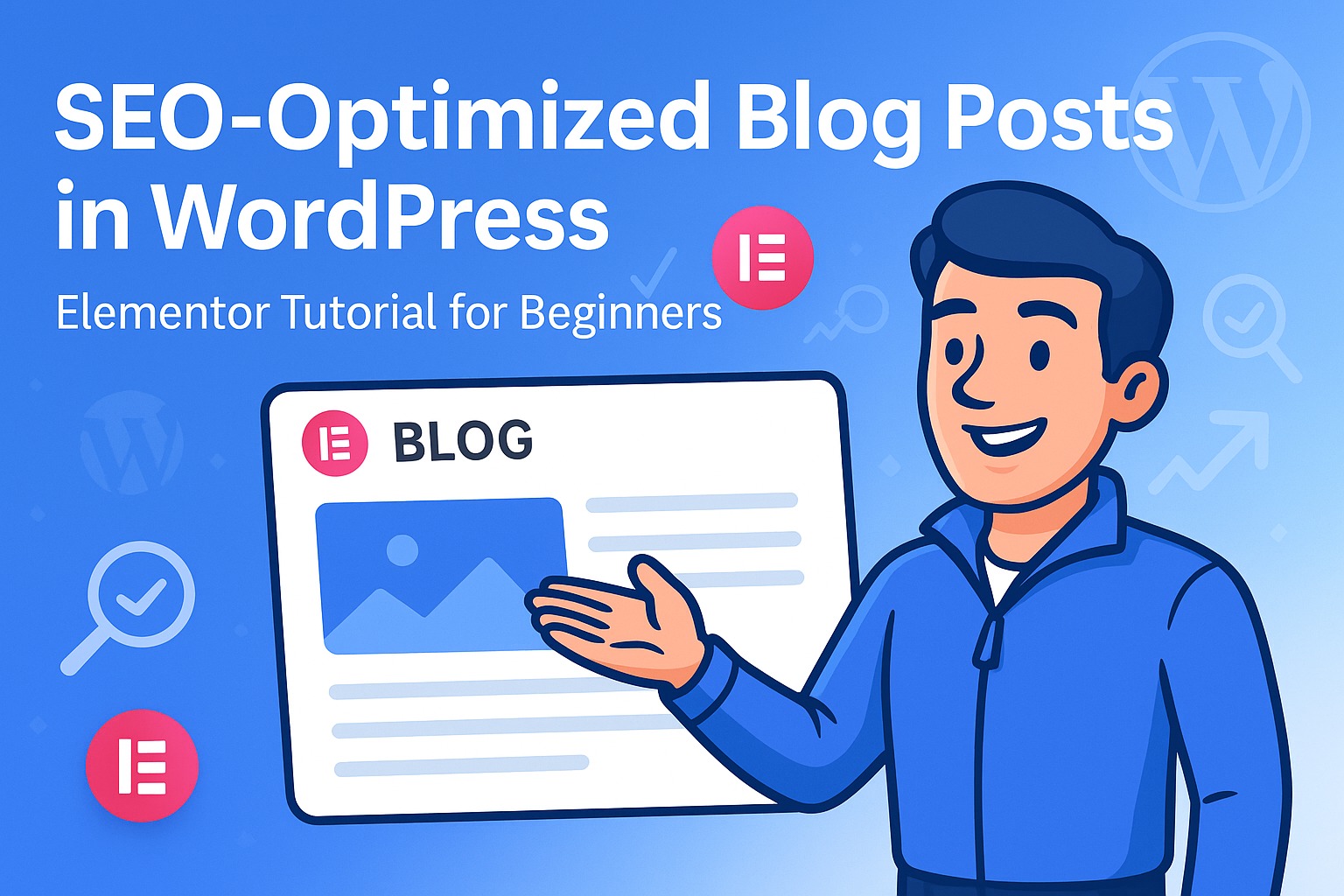
Congratulations! You’ve chosen two of the most powerful tools in the digital world: WordPress, the undisputed king of content management systems, and Elementor, the revolutionary page builder that makes web design accessible to everyone. Together, they give you the power to create beautiful, engaging, and professional blog posts.
But creating a beautiful post is only half the battle. If no one can find it, does it even exist? This is where Search Engine Optimization (SEO) comes in. SEO is the art and science of making your content visible to search engines like Google. When done right, it drives a consistent stream of organic, high-quality traffic to your website—visitors who are actively searching for the exact information you provide.
Table of Contents
The good news is that you don’t need to be a technical wizard to create SEO-optimized content. With WordPress and Elementor, you already have most of the tools you need. This comprehensive guide will walk you through the entire process, step-by-step, from finding the right keywords to hitting “Publish” on a perfectly optimized post that is destined to rank.
Step 0: The Foundation – What is SEO and Why Does It Matter?
At its core, SEO is about making Google’s job easier. Google’s goal is to provide its users with the most relevant, authoritative, and high-quality answer to their questions. Your goal is to prove to Google that your blog post is that answer.
We do this by focusing on three key areas:
- Relevance (Keywords): Using the same words and phrases your audience is searching for.
- Structure & Readability (On-Page SEO): Organizing your content in a clear, logical way that is easy for both humans and search engine crawlers to understand.
- Performance & User Experience (Technical SEO): Ensuring your page loads quickly, is mobile-friendly, and provides a smooth, frustration-free experience.
Elementor excels at helping you with #2 and #3, but it all starts with #1: finding the right topic.
Step 1: The Blueprint – Keyword Research and Content Planning
Before you write a single word or drag a single widget, you need to know what you’re writing about and for whom.
Find Your Primary Keyword: This is the main search query you want your post to rank for. Think like your audience. What would they type into Google to find your article?
- Good Keyword: “how to repot a monstera plant” (Specific, clear intent)
- Bad Keyword: “plants” (Too broad, impossible to rank for)
Use free tools like the Google Keyword Planner (requires a Google account), Ubersuggest, or AnswerThePublic to find ideas. Look for keywords that have a decent search volume but aren’t hyper-competitive.
Identify Secondary Keywords and LSI Keywords: These are related terms and questions that add context. If your primary keyword is “how to repot a monstera plant,” secondary keywords might be:
- “best soil for monstera”
- “when to repot a monstera”
- “monstera root bound signs”
- “potting mix for indoor plants”
Sprinkling these throughout your text makes your content more comprehensive and helps Google understand its context more deeply. Create a simple outline for your blog post with these keywords in mind.
Step 2: Setting Up Your Post in WordPress and Elementor
Now, let’s get building.
- Create a New Post: In your WordPress dashboard, go to Posts > Add New.
- Add Your Title: Your main title (H1) is the most important on-page SEO element. It should be compelling and contain your primary keyword, preferably near the beginning.
- Example: How to Repot a Monstera Plant: A Step-by-Step Beginner’s Guide
- Set Your URL (Permalink): WordPress will automatically generate a URL based on your title. Keep it short, clean, and include your primary keyword.
- Click “Edit” next to the permalink and change it to something like: yourdomain.com/how-to-repot-monstera
- Launch Elementor: Click the big blue “Edit with Elementor” button to open the visual editor.
Step 3: Structuring Your Content for SEO and Readability in Elementor
This is where Elementor shines. A well-structured post is easy to read for users and easy to crawl for Google.
Use Headings Correctly: Headings (<h1>, <h2>, <h3>, etc.) create a logical hierarchy for your content.
- Your post title is automatically the <h1>. You should only ever have one <h1> per page.
- Use the Heading widget in Elementor for all your subheadings.
- Your main section titles should be <h2> and contain your secondary keywords.
- Sub-points within those sections should be <h3>, and so on.
Wrong Structure:
- H1: My Post
- H4: A small point
- H2: A major section
Correct Structure:
- H1: How to Repot a Monstera Plant…
- H2: Signs It’s Time to Repot Your Monstera
- H3: Visible Roots
- H3: Stunted Growth
- H2: Choosing the Best Pot and Soil
- H3: Pot Size and Drainage
- H3: The Perfect Potting Mix
- H2: Signs It’s Time to Repot Your Monstera
Enhance Readability with Elementor Widgets:
- Use the Text Editor widget for your main paragraphs. Keep them short (2-4 sentences).
- Use the Bullet List widget to break up long blocks of text and make information scannable.
- Use Bold and Italics to emphasize key points. This draws the reader’s eye and signals importance to search engines.
Step 4: The Most Important Technical SEO Factor – Image Optimization
You can do everything else right, but if your images are large and unoptimized, your page will be slow, and Google will penalize you. This is especially true for visually rich Elementor posts. Every image you add—whether in an Image widget, a gallery, or as a section background—adds weight to your page.
The Three Rules of Image Optimization:
- Resize Before Uploading: Never upload a 5000-pixel wide photo straight from your camera. Before uploading, resize your images to be only as large as they need to be. For a full-width blog post, 1600-1920 pixels wide is usually more than enough.
- Use Descriptive File Names: Don’t upload IMG_8472.jpg. Rename your file to describe its content, using your keywords.
- Example: repotting-a-monstera-plant.jpg
- Compress and Convert to Next-Gen Formats (This is the Game-Changer): This is the most crucial step. You need to reduce the file size (in kilobytes) without sacrificing visual quality. The best way to do this is by converting your JPEGs and PNGs to modern formats like WebP and AVIF. An AVIF file can be up to 90% smaller than the original JPEG!
The Challenge with Elementor and Images:
Manually optimizing every image is tedious. Worse, many standard optimization plugins can’t properly optimize images used in Elementor’s CSS backgrounds or complex widgets. They are simply invisible to these tools, leaving massive, uncompressed files to slow your site down.
This is where a dedicated, intelligent plugin becomes essential.
Automate Your Image Optimization with Media Optimizer
Don’t let images sabotage your SEO efforts. Media Optimizer is the only optimization plugin built with a deep understanding of Elementor’s architecture.
- Full Elementor Integration: We automatically find and optimize every image, including those in CSS backgrounds and sliders that other plugins miss.
- “Smart Format Selection”: We don’t just convert your images to WebP. We create both WebP and hyper-efficient AVIF versions, compare their sizes, and automatically serve the absolute smallest file to each visitor based on their browser. This guarantees the maximum possible speed boost.
- Cloud-Based & Automated: The entire process runs on our powerful cloud servers, so your website is never slowed down. It’s a true “set it and forget it” solution for perfect image optimization.
Download Media Optimizer for free and get 200 premium credits to see the incredible impact of AVIF on your Elementor site’s speed.
Step 5: Final On-Page SEO Checks in WordPress
Once your content is built in Elementor, head back to the standard WordPress post editor to finalize a few crucial details. We highly recommend installing a free SEO plugin like Yoast SEO or Rank Math to help with this.
- Set Your Focus Keyword: In the SEO plugin’s metabox, enter your primary keyword. The plugin will analyze your content and give you feedback.
- Write a Compelling Meta Description: This is the short snippet of text that appears under your title in Google search results. It doesn’t directly impact rankings, but a good description dramatically increases your click-through rate. Make it 150-160 characters and include your primary keyword.
- Add Image Alt Text: For every image you’ve added, WordPress allows you to set “Alternative Text.” This text describes the image for visually impaired users and for search engines. It’s another great place to use your primary or secondary keywords naturally.
- Example Alt Text: “A hand gently placing a Monstera deliciosa plant into a new terracotta pot.”
- Add Internal and External Links:
- Internal Links: Link to other relevant blog posts or pages on your own website. This helps Google understand your site structure and keeps visitors engaged.
- External Links: Link out to one or two high-authority, trusted websites (like a university study or a well-known industry blog). This signals to Google that your content is well-researched.
Creating an SEO-optimized blog post in WordPress with Elementor is not a dark art; it’s a systematic process. By following these steps—starting with solid keyword research, building a well-structured article with clear headings, and, most importantly, implementing a robust image optimization strategy—you are giving your content the best possible chance to succeed.
Remember that performance is no longer optional. A fast, smooth user experience is a core component of modern SEO. By taming Elementor’s biggest performance challenge—images—with a powerful tool like Media Optimizer, you ensure that your beautiful designs don’t just look good, but they also perform brilliantly, attracting more visitors and climbing the search engine ranks. Now go ahead, and publish with confidence