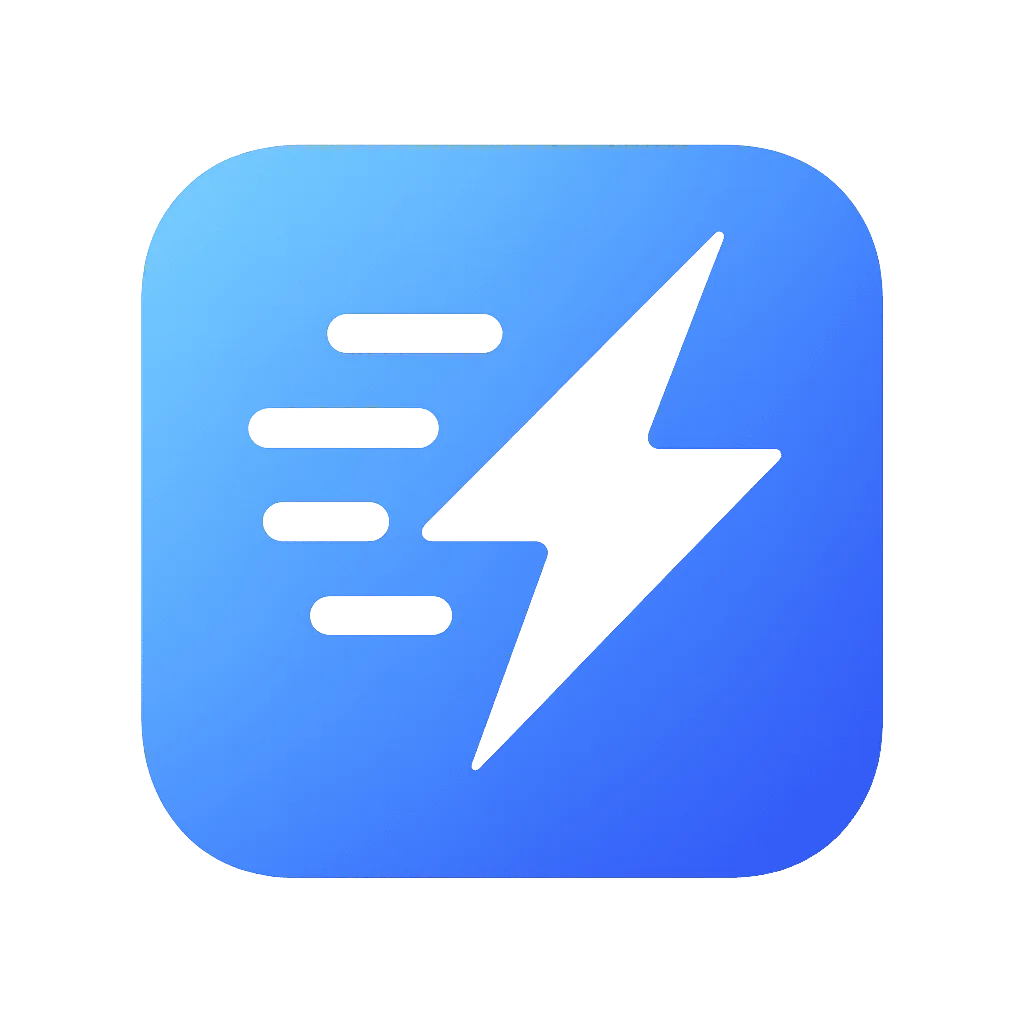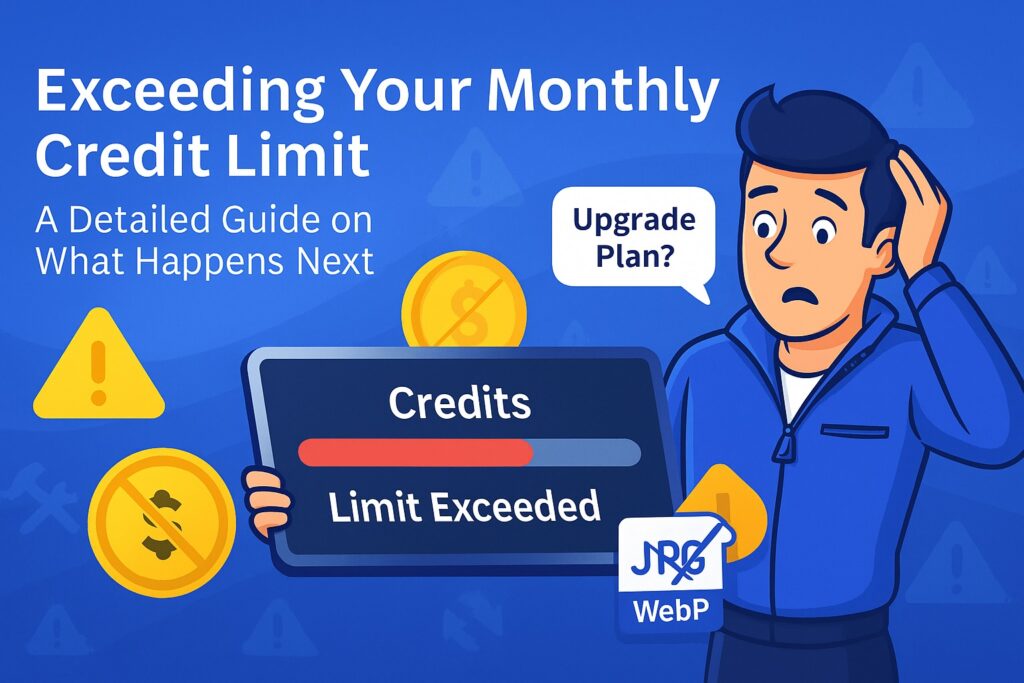How Are Credits Counted in Media Optimizer
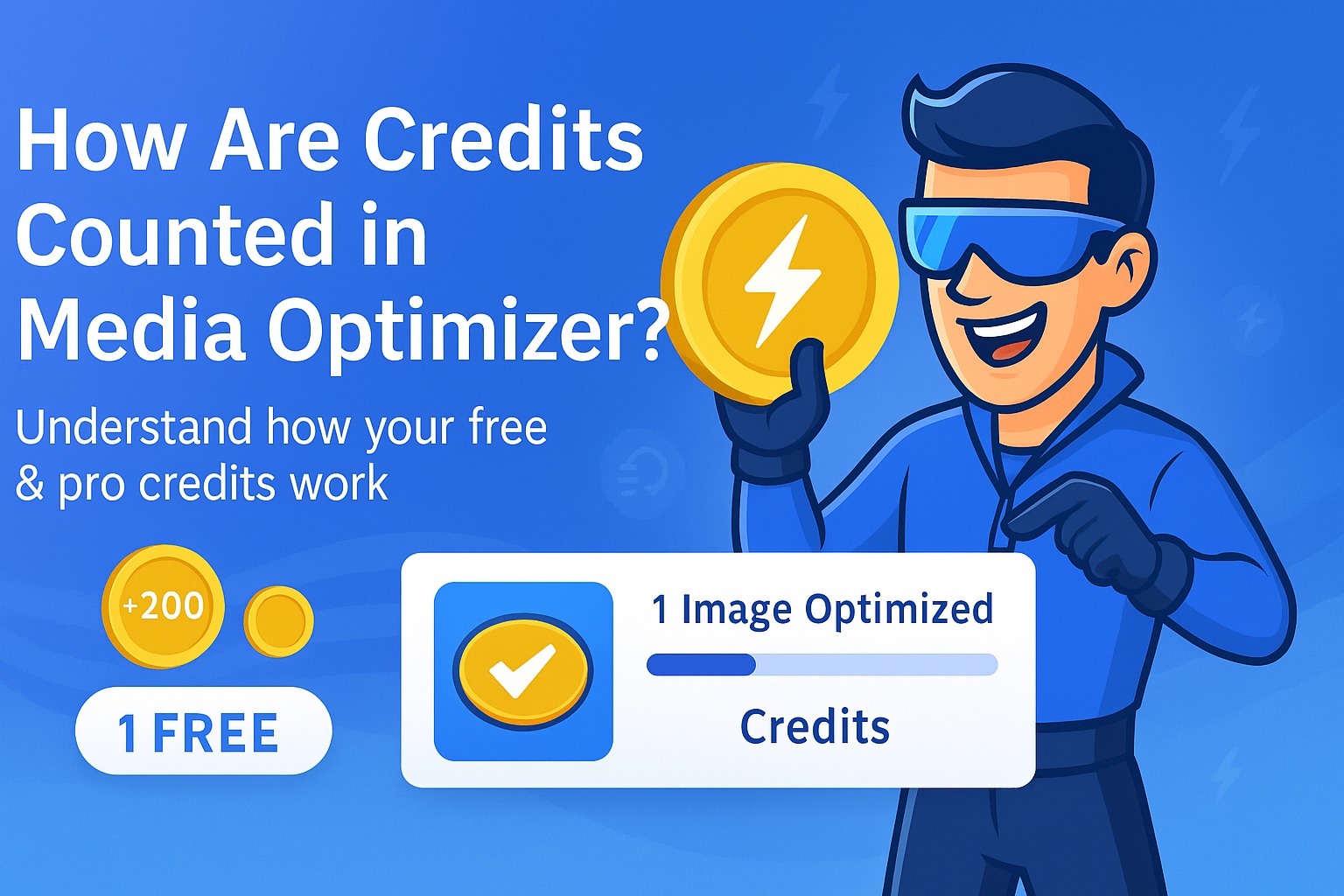
At Media Optimizer, we believe in a transparent and fair credit system. Understanding how credits are used is key to choosing the right plan for your needs. This guide breaks down exactly what counts as a credit and how you can track your usage.
Table of Contents
The Core Principle: 1 Image Size = 1 Credit
The fundamental rule is simple: one credit is used for every single image file that is optimized.
This is important because a single image you upload to WordPress often results in multiple files being created on your server.
A Practical Example: The Journey of a Single Upload
Let’s say you upload a large photograph named my-vacation.jpg. Here’s what typically happens in WordPress:
- Original File: WordPress stores your original, full-size my-vacation.jpg.
- Thumbnail Generation: To ensure your site loads quickly on different devices, WordPress automatically creates several smaller versions (thumbnails) of your image. A standard installation might create:
- my-vacation-150×150.jpg (Thumbnail size)
- my-vacation-300×200.jpg (Medium size)
- my-vacation-1024×683.jpg (Large size)
- my-vacation-768×512.jpg (Medium-Large size)
In this common scenario, your one upload has resulted in five separate image files on your server.
When Media Optimizer processes this image, it will optimize all five files to ensure that every version served to your visitors is as small and fast as possible. Therefore, this single upload would use 5 credits.
Why do we optimize thumbnails?
Optimizing thumbnails is crucial for performance. On your blog’s homepage, category archives, or in a WooCommerce product grid, WordPress rarely loads the full-size original. It loads one of these smaller thumbnail sizes. If these thumbnails aren’t optimized, your most important landing pages will remain slow.
Which Actions Use Credits?
Credits are used for any optimization processed by our cloud-based API. This includes:
- AVIF Conversion (PRO): Creating an AVIF version of an image size.
- Remote WebP Conversion (PRO): Creating a WebP version using our high-quality cloud servers.
- “Smart Optimization” (PRO): Applying our advanced perceptual algorithms.
- PDF Optimization (PRO): Compressing a PDF document.
Important Note: The free, local WebP conversion does not use any of your credits. The 200 free credits you receive upon registration are specifically for you to test the full power of our premium, cloud-based features like AVIF.
How to Track Your Credit Usage
We provide two easy ways to monitor your credit balance:
- Your Account Dashboard: The most detailed information is available in your main account dashboard at dropavif.com. Here you’ll see your monthly allowance, any one-time credits you’ve purchased, and your renewal date.
- Inside the WordPress Plugin: For a quick status check, navigate to Settings > Media Optimizer in your WordPress admin. The sidebar widget will display your current plan and the number of remaining one-time credits, updated regularly.
Frequently Asked Questions about Credits
Q: Do I get charged for failed optimizations?
A: Absolutely not. A credit is only deducted after a successful optimization where the resulting file is smaller than the original. If an error occurs or if the optimized file would be larger, no credit is used.
Q: Do my one-time credits expire?
A: Never. Credits purchased in a one-time package are yours to keep and use whenever you need them.
Q: What happens if I run out of my monthly subscription credits?
A: If your monthly credits run out, the plugin will stop sending new images for optimization until your plan renews at the start of the next billing cycle. However, if you have a package of one-time credits, the plugin will automatically start using those to ensure continuous optimization.