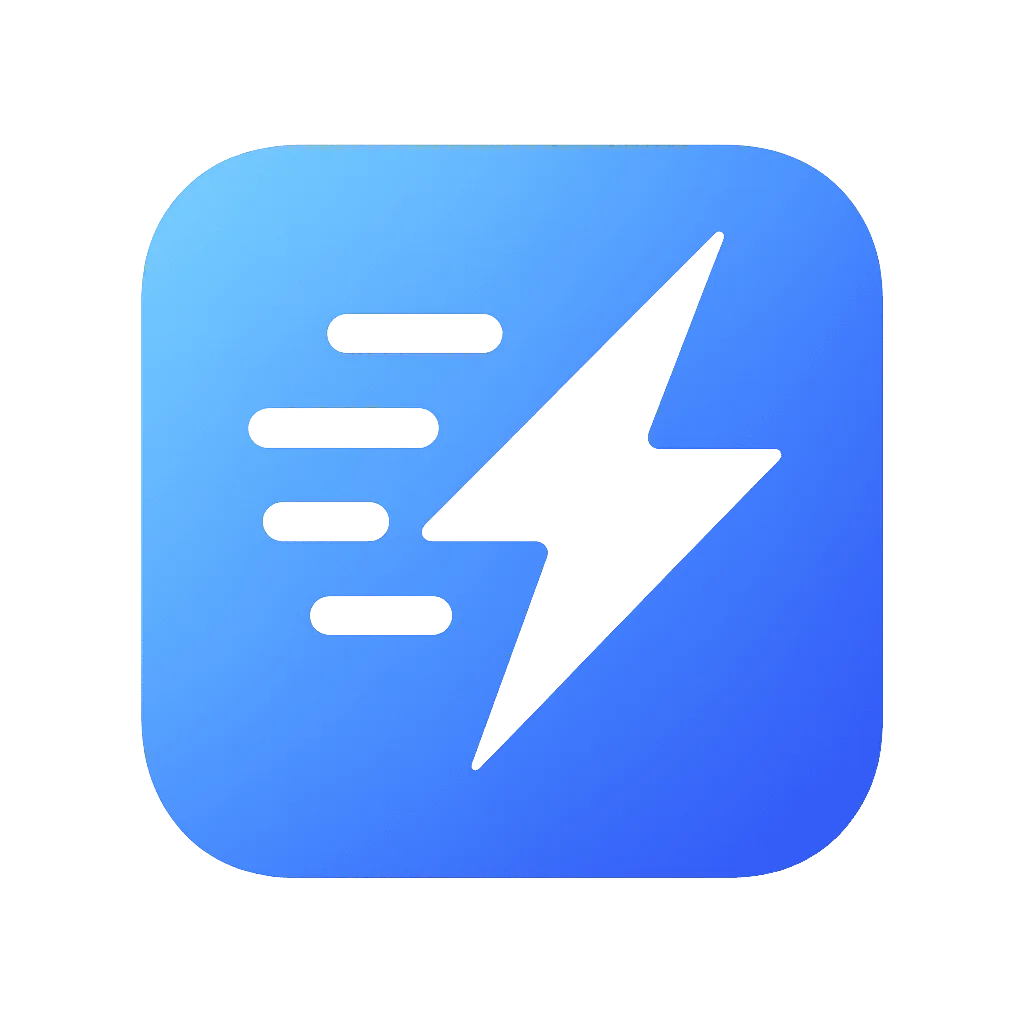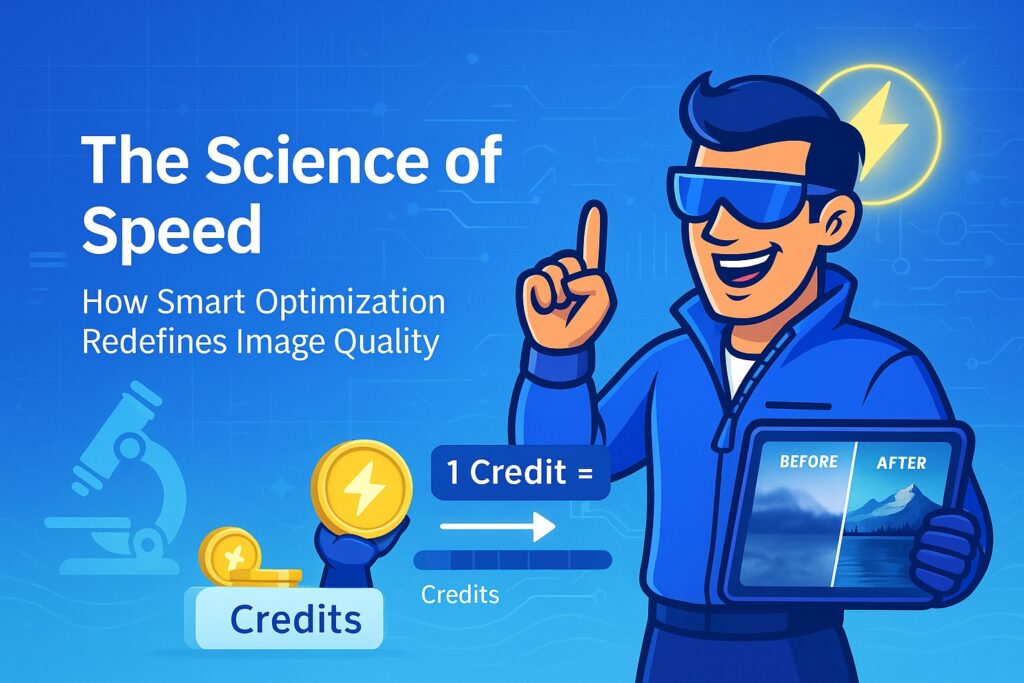How to Get the Most Out of Media Optimizer: A Guide to Peak Site Performance

Set your sites up for success. Learn how to configure Media Optimizer’s key features to streamline your images, drastically improve your Core Web Vitals, and deliver a lightning-fast experience to your visitors.
You’ve installed Media Optimizer, and you’re ready to make your website faster than ever. That’s fantastic! But to truly unlock its full potential, a few key settings can make all the difference. This guide will walk you through the essential steps to configure the plugin like a pro, ensuring you get the absolute best results for your site’s performance.
Let’s dive in.
Table of Contents
1. The First, Most Important Step: Run the Bulk Optimizer
Your existing Media Library is a goldmine of performance gains waiting to be discovered. The single most impactful action you can take after activating the plugin is to run the Bulk Optimizer.
- Where to find it: In your WordPress dashboard, navigate to Settings -> Media Optimizer and click on the Bulk optimization tab.
- What it does: It scans every image in your Media Library (and other directories you’ve selected) and adds them to our cloud-based queue for optimization. The process runs entirely in the background, so you can start it and safely walk away.
- Pro Tip: You don’t need to keep the browser window open. Our asynchronous queue system will process everything on our servers, and you can monitor the progress anytime via the indicator in the top admin bar.
2. Choose Your Weapon: Understanding WebP vs. AVIF
Media Optimizer gives you access to two next-generation image formats. Which should you choose?
- WebP (Free & PRO): This is the new standard. It’s supported by all modern browsers and offers excellent compression. If you’re on the free plan, this is your go-to for a massive speed boost.
- AVIF (PRO): This is the cutting edge. AVIF files are often 30-50% smaller than even WebP files with no perceptible loss in quality. If your goal is ultimate performance and the best possible Core Web Vitals scores, enabling AVIF is a must.
Our Professional Recommendation (PRO Feature): Enable Both and Activate “Smart Format” Selection!
Don’t guess which format is best. Let us do the work for you.
- In Dashboard -> Output Formats, enable both WebP and AVIF.
- Navigate to the Advanced settings tab and enable “Smart Format” Selection.
Now, for every image, our API will generate both a WebP and an AVIF version, compare their final file sizes, and automatically serve only the absolute smallest file to your visitors. This is optimized performance, guaranteed.
3. Dial in Your Quality: The “Optimal” Conversion Strategy
Under the Dashboard tab, you’ll find the “Conversion Strategy” slider. While it might be tempting to slide it all the way to “Lossless” for maximum quality, this is rarely the best choice for web performance.
- Our Recommendation: Stay on “Optimal” (85).
This setting has been meticulously calibrated to provide the perfect balance between a massive reduction in file size and visually lossless quality. For 99% of use cases, you and your visitors will not be able to tell the difference between the original and the “Optimal” version—except for how much faster the page loads. - When to use “Smart Optimization” (PRO):
Always keep this enabled if you have a PRO plan. This mode activates our advanced perceptual algorithms (like SSIM tuning), which analyze the image content to preserve fine textures and details, giving you superior visual quality even at smaller file sizes.
4. Don’t Forget the Thumbnails: Exclude Only What’s Necessary
WordPress creates multiple smaller versions (thumbnails) of your images. Should you optimize them all? Yes!
A common mistake is to only optimize the full-size image. However, on your blog’s homepage or category pages, WordPress is likely serving medium or large thumbnails, not the original file. If these aren’t optimized, your key landing pages will remain slow.
- When to Exclude: Use the “Exclude thumbnail sizes” option (under Advanced settings) only for very small, specific thumbnails where optimization savings would be negligible (e.g., a 50x50px post widget thumbnail). By default, we recommend optimizing everything.
5. Automate Everything: The “Set It and Forget It” Settings
The true power of Media Optimizer lies in automation. Make sure these two settings are enabled on the Dashboard tab:
- [ON] Optimize new uploads: This is the most important setting. It ensures every new image you upload is automatically sent to our optimization queue.
- [ON] Convert PNG to JPG: Many PNG files don’t actually need transparency. If our system detects an opaque PNG, it will convert it to a JPG first, often resulting in a huge size reduction before it’s even converted to WebP/AVIF.
Final Check: Let the Plugin Work for You
By following these steps, you’ve configured Media Optimizer for peak performance:
- Your existing library is being optimized in the background.
- You’re using the best formats with our unique “Smart Format” selection.
- Your quality settings are perfectly balanced.
- All new images will be optimized automatically the moment you upload them.
Now, you can focus on creating great content, knowing that your site’s visual performance is in the best possible hands.