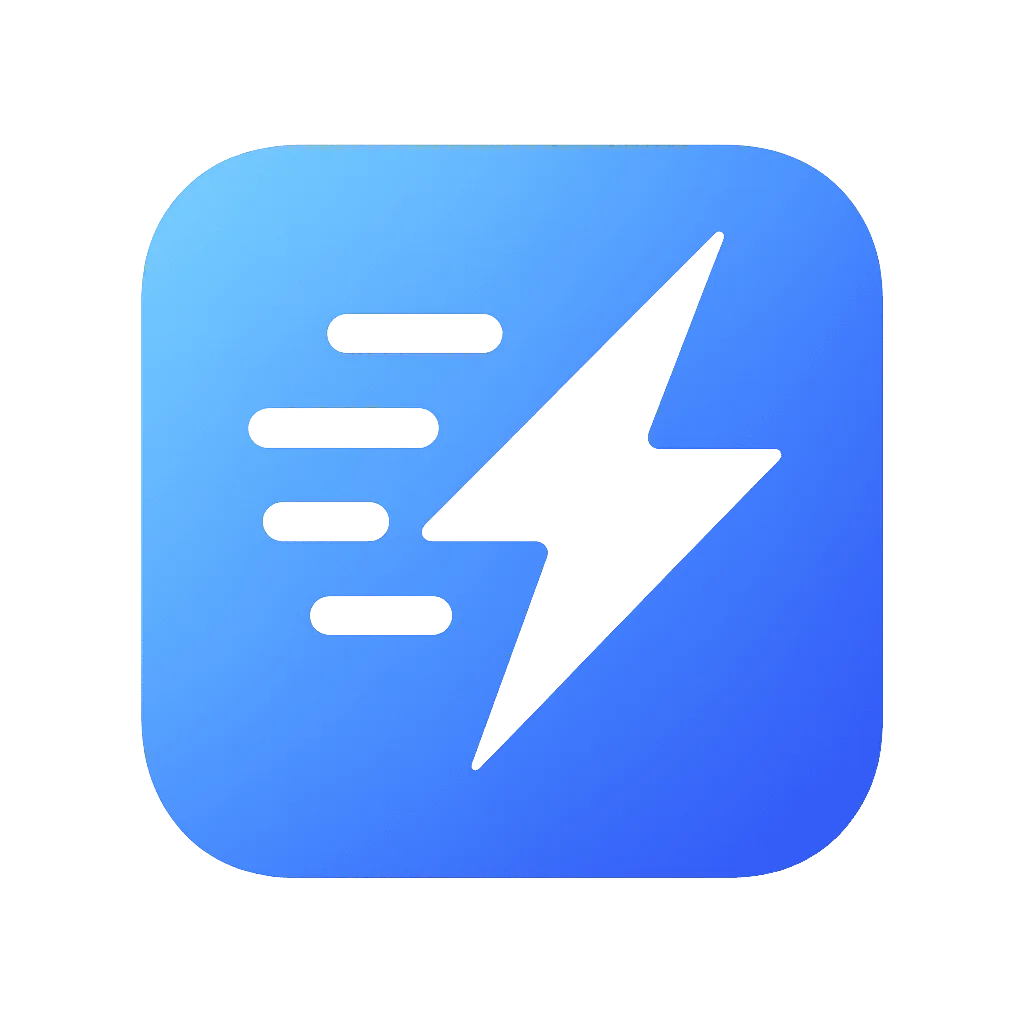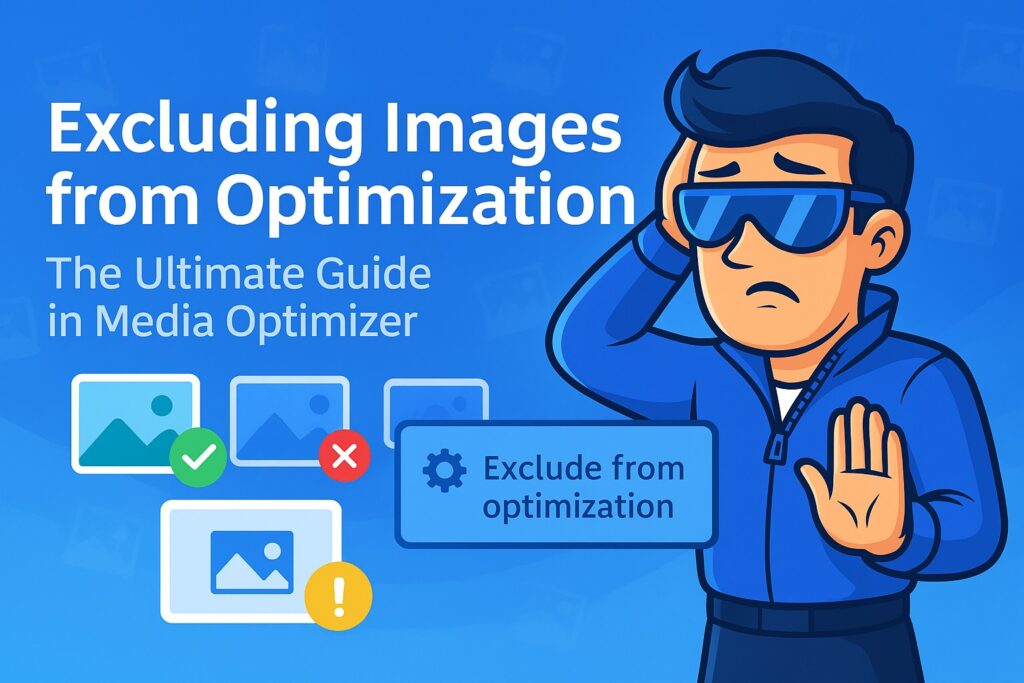Your A-to-Z Guide to Managing Your Media Optimizer Subscription
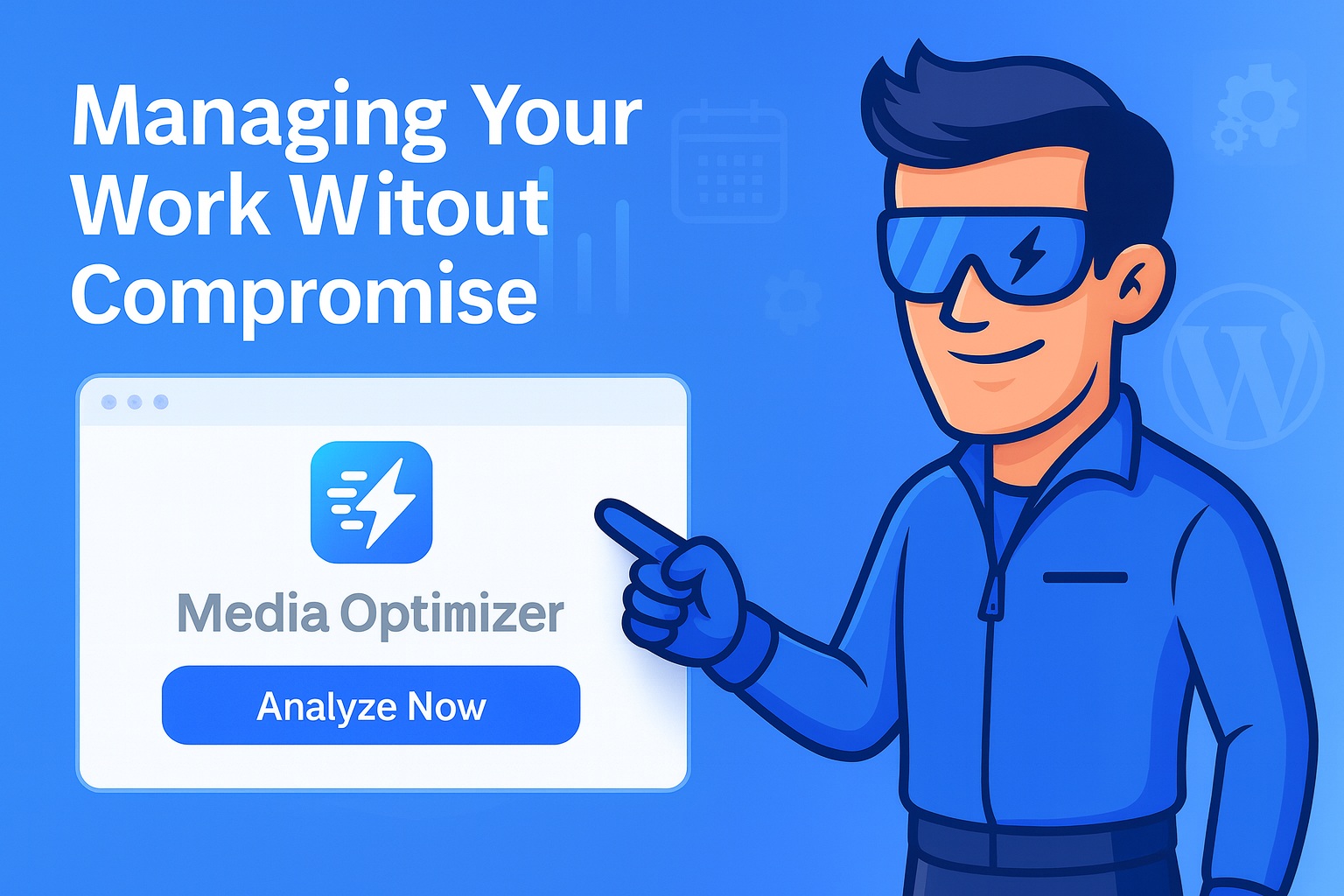
Welcome to Media Optimizer! We’re thrilled to have you on board. We believe that managing your subscription and account details should be as simple, transparent, and powerful as our image optimization service. Whether you’re a new user getting started with your free credits or a seasoned agency managing multiple clients, this comprehensive guide will walk you through every aspect of your account.
Our user dashboard is designed to be your central hub for everything related to your Media Optimizer plan. From upgrading your subscription to viewing your billing history and managing your API key, you have full control. Let’s dive in.
1. Accessing Your Account Dashboard: Your Central Hub
Everything starts at your dashboard. After you’ve created your account and logged in at dropavif.com, you’ll be directed to your main dashboard. This is your mission control center.
Here, you’ll find an at-a-glance overview of your account status, including:
- Your current plan (e.g., Free, Pro, or Max).
- Your remaining one-time credits.
- Your active API Key, ready to be copied.
- Quick links to key sections like Plans & Pricing and Billing History.
We’ve designed the dashboard to be clean and intuitive, ensuring the most important information is always right at your fingertips.
2. Choosing the Right Plan: A Quick Overview
Before you can manage a subscription, you need to choose one. We offer a flexible range of plans designed to fit every need, from a personal blog to a large-scale agency.
- Free Plan: Every new user starts here. You automatically receive 200 free, premium credits upon registration. This isn’t a watered-down trial; these credits allow you to test our most powerful features, including AVIF conversion and Smart Optimization.
- Standard Plan: Perfect for bloggers, freelancers, and small businesses. It offers a generous monthly credit allowance and a license for unlimited websites.
- Pro Plan (Recommended): The best choice for professionals and growing businesses. It includes a larger credit pool and unlocks powerful workflow features like Priority Queues and Upload Policies.
- Max Plan: The ultimate solution for agencies and high-traffic portals, offering a massive number of credits and advanced client management tools.
- One-Time Credits: Don’t need a monthly subscription? Our one-time credit packages never expire. Buy a bundle, use them as you need them. It’s the perfect, flexible solution for occasional projects.
You can view the full details and subscribe at any time by navigating to the “Plans & Pricing” tab in your dashboard.
3. Upgrading Your Subscription: Unleashing Full Potential
Ready to move from the free plan or upgrade from Standard to Pro? The process is seamless and secure, handled by our trusted payment partner, Stripe.
How to Upgrade:
- Navigate to the “Plans & Pricing” Page: From your dashboard, click on the “Plans & Pricing” link in the left-hand sidebar.
- Select Your Billing Cycle: Use the toggle to choose between monthly billing or annual billing (which includes a significant discount—like getting two months free!).
- Choose Your Plan: Click the “Choose Plan” button under the subscription that best fits your needs.
- Secure Checkout: You will be redirected to a secure checkout page hosted by Stripe. Your payment details are sent directly to Stripe’s encrypted servers; we never see or store your credit card information.
- Confirmation: After a successful payment, you’ll be redirected back to your Media Optimizer dashboard. Your new plan will be active immediately, and any new features will be instantly unlocked.
What happens if I upgrade in the middle of a billing cycle?
Stripe handles this automatically with pro-rating. You will only be charged a prorated amount for the remainder of the current billing cycle. The full price for your new plan will be charged starting with the next cycle.
4. The Customer Billing Portal: Your Financial Command Center
We believe in giving you full, transparent control over your billing. That’s why we provide direct access to the Stripe Customer Billing Portal. This is a secure, self-service portal where you can manage every aspect of your subscription without ever needing to contact support.
How to Access the Billing Portal:
- Log in to your Media Optimizer dashboard.
- In the main navigation menu at the top, click on your name to open the dropdown.
- Select “Billing Portal”.
What You Can Do in the Billing Portal:
- Update Your Payment Method: Has your credit card expired? Want to switch to a different card? You can add, remove, and change your default payment methods with just a few clicks.
- Change Your Plan: Easily upgrade or downgrade your subscription plan at any time. The changes and any prorated charges will be clearly displayed.
- Switch Between Monthly and Annual Billing: Decide you want to take advantage of the annual discount? You can switch your billing cycle directly in the portal.
- View Your Billing History: Access a complete, detailed history of all your past payments and transactions.
- Download Invoices/Receipts: Need an invoice for your accounting? You can view and download professional, detailed invoices for every payment you’ve made, complete with your company’s billing information if you’ve provided it.
- Cancel Your Subscription: While we’d be sad to see you go, we believe in making the process easy. You can cancel your subscription at any time directly from the portal. Your plan will remain active until the end of your current paid billing period.
5. Viewing Your Billing History
For a quick overview of your past invoices and one-time purchases without entering the full Stripe portal, you can visit the “Billing History” page in your Media Optimizer dashboard.
This page provides two clear sections:
- Subscription Invoices: A list of all recurring payments for your monthly or annual plan, with direct links to download the PDF invoice.
- One-Time Credit Purchases: A list of all your one-time credit package purchases, with links to view the corresponding receipts.
This is perfect for quickly finding a specific transaction without leaving your dashboard.
6. Managing Your API Key
Your API Key is the bridge between your WordPress website and the Media Optimizer cloud. We’ve designed its management to be both simple and secure.
Your First API Key is Automatic:
To make getting started as easy as possible, we automatically generate your first API key for you the moment you sign up. It’s immediately available on your dashboard, ready to be copied and pasted into the plugin.
Viewing Your API Key:
Your active API key is always visible in the “API Keys” section of your dashboard.
Resetting Your API Key:
If you ever suspect your API key has been compromised, or if you simply wish to regenerate it for security reasons, you can do so easily.
- Navigate to the “API Keys” page.
- Click the “Reset your API Key” button.
IMPORTANT SECURITY NOTE: When you reset your key, your old API key will immediately and permanently stop working. You will need to update the new key in the Media Optimizer plugin on all websites where you are using it. For security, we enforce a limit allowing you to reset your key only once every 24 hours.
7. Understanding Credits and Plan Limits
Transparency is key. Here’s exactly how our system works:
- How Credits are Counted: 1 credit is used for every single image file that is optimized. When WordPress creates thumbnails, each thumbnail counts as a separate image. So, uploading one image might create 5 sizes (original + 4 thumbnails), which would use 5 credits. Our plans are generously sized to account for this.
- What Happens if You Run Out of Credits? If you are on a metered plan (like Standard or Pro) and you use up all your monthly credits, optimization will be paused until your credits reset on the next billing date. We will send you an email notification when you are close to your limit so you have time to act.
- Need More Credits? If you have a spike in traffic or need more credits before your plan renews, you have two options:
- Upgrade your plan to a higher tier with more credits.
- Purchase a one-time credit package, which will be added to your account and used after your monthly credits are exhausted.
Conclusion: Full Control, Total Transparency
Our goal is to provide a powerful service that you feel completely in control of. From a simple, clear dashboard to a secure, self-service billing portal, every aspect of managing your Media Optimizer subscription is designed to be straightforward and transparent.
If you ever have any questions that aren’t answered here, please don’t hesitate to visit our “Contact Us” page. We’re here to help you get the most out of your faster website.